There’s a feature in Word that allows you to apply neat, uniform formatting to your entire document in the click of a button. It’s called the styles feature. It’s a tool that can seem daunting to learn at first, but once you get the hang of it, it’s very simple and can save you a lot of time. I’ve already gone over the ideal formatting for professional editing in a previous post. Here, I’ll show you how to use Word’s styles feature to make that formatting process easier.
First, I’ll go over the elements you’ll need to format differently in a fiction manuscript. Then I’ll show you how to save and use specific styles. I’ve also attached a manuscript template at the end with the formatting already in place so that you can simply save and start using the styles.
The Styles We Use in Fiction Manuscripts
As I mentioned above, in Word a style is a set of formatting preferences. In most documents, there are various elements that need to be formatted differently. Saving styles allows us to quickly style different elements uniformly throughout a document. In fiction manuscripts, the main elements you’ll use are the body text, headers, textual elements, and ornamental breaks.
Headers
There are different levels of titles, which in the typesetting world we call headers. Here are the three main headers that I use in my website and blog:
Header 1
Header 2
Header 3
Headers allow us to visually categorize content into different groups and subgroups. Non-fiction manuscripts tend to use multiple levels of headers within a chapter. On the other hand, fiction manuscripts tend to only use one level of header for chapter titles.
Body Text
The body text is the part that you are reading right now. It’s where the actual content is. In any text, from a blog to a book, the body text needs to be easy to read. You can get away with fancier fonts in headers because it’s only a couple words in a very large font. Body texts have a smaller font and a lot of content, so you want to prioritize readability in this area.
Textual Elements
As I refer to it here, textual elements are the parts of a fiction manuscript that are formatted differently to show that a piece of text exists within the fictional world itself. Textual elements can be a series of text messages, emails, mailed letters, or newspaper clippings. These are texts that a character in the story is reading or writing themselves. The most iconic textual element is probably Harry’s acceptance letter to Hogwarts School of Witchcraft and Wizardry.
If it’s just a brief quote from a textual element, you can get away with putting it in italics or quotation marks within the body text and leaving it at that. If it’s several sentences from a document or the whole document itself, you should format it differently from the surrounding text. That way, the shift away from the narrator’s voice and into a piece of the world’s writing remains clear to the reader.
What Textual Elements Should Look Like
Usually, these textual elements start in a new paragraph and are indented on both sides to be narrower than the surrounding body text. If you’re familiar with block quotes, you basically format it like a block quote. You can also italicize the textual element to make it even more distinct from the body text. However, keep in mind that if you’re preparing your manuscript for editing or submitting to agents, your goal here is not to make it look like a printed book.
At this stage, the goal is to keep the content as neat and easy to read as possible. You don’t need to add fancy fonts to make a letter look like it’s handwritten or speech bubbles to make text messages look like they would on a phone. That kind of deep formatting will be done by your typesetter. Your typesetter will need a blank slate, so to speak, to do her job properly, so your copy editor will usually strip that formatting away anyway to prepare the document for professional typesetting. The goal when formatting your manuscript for agents and editors is clarity. Let your words express your artistic vision, not your formatting.
Ornamental Breaks
Sometimes, there are breaks between scenes in a single chapter. They are usually indicated with a larger space break or with a little ornamental icon. Formatting the final design for the ornamental break is usually left to the typesetter. Again, the goal here is clarity. In a working manuscript, scene breaks are usually separated with three centred pound signs like this:
###
I know, it’s not very exciting, but it’s clear and doesn’t add potentially frustrating formatting for your typesetter to deal with. In Word, if you put in three pound signs and hit enter, it’ll automatically replace the pound signs with a line (grr). You can just hit “undo” or Ctrl + Z (Cmd + Z on Mac) to revert the line back into pound signs.
How to Save a Style
Once you’ve formatted all these different elements how you’d like, it’s time to save them as a style. Just as a heads up, all the images below are from Microsoft Word 365. If you’re using a different version of Word, this feature will look a bit different on your computer.
To create a style in Microsoft Word, highlight the formatted text and right click. A little menu will appear by your cursor. Select the styles drop-down menu at the right and select “Save style.”

In the new window that opens up, select “Modify.”

In the Name bar, write a short name for your style (Body Text, Chapt. Title, etc.). Be sure to select “New documents based on this template” so that you can use the style in future documents as well. Then click the Ok button.

Your custom style will now appear in Word’s Home tab within the Styles section.
How to Apply a Style
To apply a saved style to a new area, highlight the text you’d like to change. Go to the Home tab at the top and in the Styles section select your preferred style.

Now you can easily and uniformly format all the different elements in your fiction manuscript.
Here’s a Manuscript Template to Make Things Easier
If you don’t want to format all these elements yourself, you can use my manuscript template below. It’s pre-formatted so all you have to do is highlight the sections as directed and save the styles. Easy peasy. The template also has a cover page and a sample text taken from Jane Austen’s Pride and Prejudice. That way, you can see what my formatting looks like in a full document.
I hope you’re now prepared to use Word’s styles to tidy up your manuscript and save yourself some hassle. Do you have any questions about how to Word’s style feature in fiction manuscripts? Feel free to share them below!


0 Comments